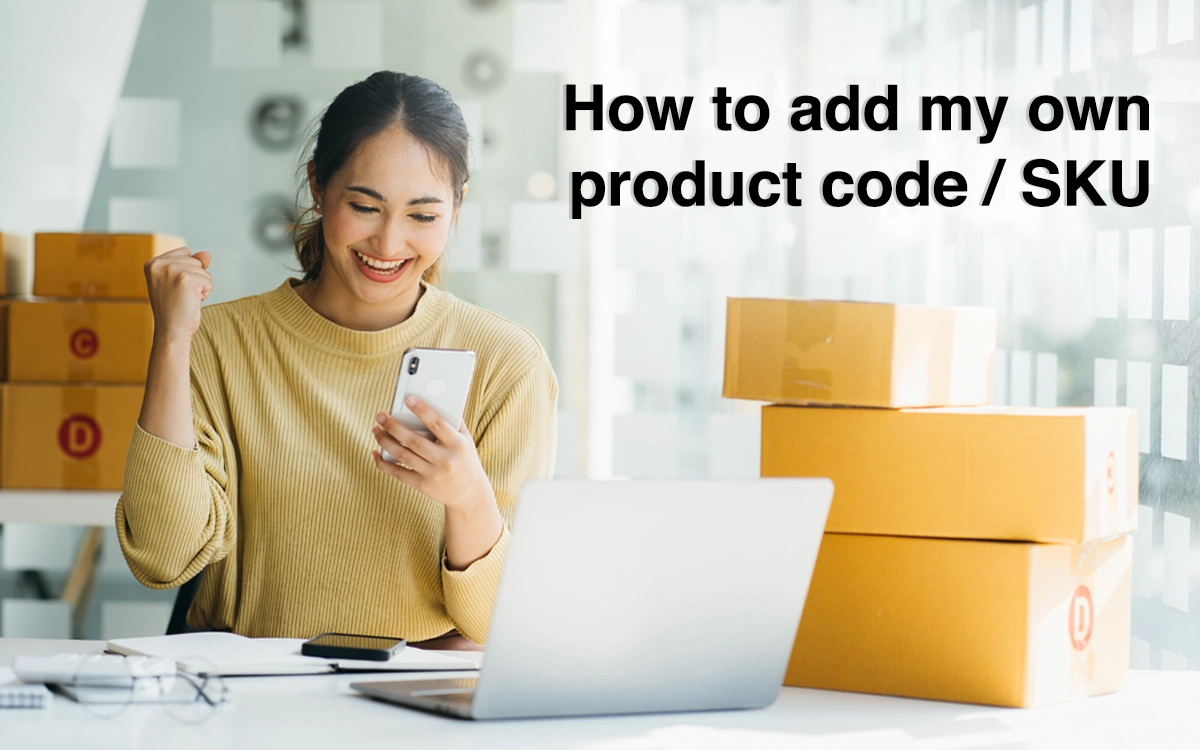Explore how to add your product code / SKU. Using the field named “My product code” which can be entered from every list such as “My Purchase,” “My items,” etc. Below you will find the steps on how to add:
1. Hover over any of “My Account” lists and click any list.
2. Enter your product code by clicking the blue button “Enter Code”, after entering the code click “Save”.
3. Hover over “My Account”, then click “My Account”.
4. Select an order and click “Download Invoice”, you can see your code in the last column of the commercial invoice.
5. The code you entered will show on the barcode label attached to the product polybag.
Check out our YouTube video below to get a visual explanation of how to add product code / SKU to your product.
If you have any questions, please feel free to Contact Us.